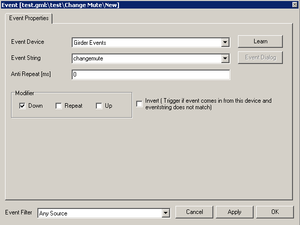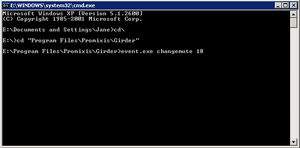Difference between revisions of "Girder command line"
(No difference)
|
Revision as of 19:51, 10 June 2013
Girder is a program made by Promixis as a GUI scripting interface. Girder can be controlled by launching events from the command line. The program comes with girder, and is already in your girder folder.
Girder event.exe Command line
To have girder execute actions based on command line input, you will have to have an action to execute first. For our example I am going to use the volume action 'Change Mute'.
NOTE: ALL OF THIS USES THE EXPERT GIRDER INTERFACE!
Once the 'Change Mute' action is in the main section of your girder window, and you have set it to whatever value you want to use for it, follow these steps:
- Right click the action you want to be able to execute from the command line with girder, and click 'Add Event'
- Set Event Device to Girder Events
- Set Event String to the command you want to use from command line (e.g. changemute )
- Click 'Apply and Close'
- Click your start menu, and go to 'Run' and type in 'cmd' without the quotes
- Navigate to your Promixis Girder Folder
- cd\
- cd Program Files\Promixis\Girder
- We now launch the event by commanding the file event.exe to execute our EventString we made earlier
- Usage: event.exe (eventstring) (device)
- For our test, the command would be:
event.exe changemute 18
event.exe eventstrings and device number
Event.exe is the command line only program that will activate whatever input action you want.
eventstring is the name we use to tell girder which action we want to execute. Eventstring should be set with a unique name in the girder interface.
Device tells girder which device the eventstring came from. This is a number, not a word. You can imitate any device in Girder, but for this we will be using 'Girder Events' only, which is always device number 18 from the command line.
Resource List
Girder Offical Product Page Girder Homepage
Girder Plugin Downloads Girder Plugins